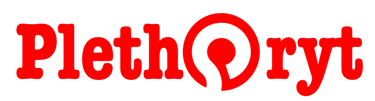How to place a custom order
Step 1
An order could be any job request or any inquiry placed using the Dashboard
A custom order is a job request or inquiry with preferences defined by the user
Go to the Job Request page, accessible using the navigation bar or by clicking the link.
Wait for the Dashboard to open and log-in as a user. Signup if you have not registered yet.
The Dashboard provides you with all the features to privately and securely create an order, review your records, track the progress of your request, cancel or edit an order, send a feedback, download and archives your files, get updates on your request, view special offers, and many more! Try the Dashboard now!
On the Dashboard, click the "Place an order" button or the "Portal" icon to view the request forms. The forms are divided based on the job type so you can easily select the right form for your desired request. Use the "Custom Request" section and click "Inquire" to start the request and get a quotation. If you have been issued a quotation ID and already decided to continue with the order, click "Place a request".
Accomplish the form by providing the required information and giving a detailed instruction to help us meet your expectations.
* Please note that the form under 'Inquiry' is different from the 'Request'. However, you don't need to retype your information when you are placing a request. The Dashboard allows you to pull up the information you provided previously for your convenience.
*On mobile view
The Dashboard is currently not available on mobile view. Requesting using mobile phones is supported by using a static submission form. However, please note that the mobile form requires your email address for correspondence.
Lastly, submit the form and identify the most suitable payment option for your request.
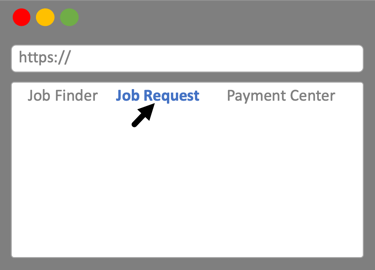
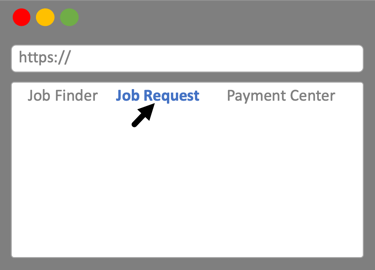
Step 2*
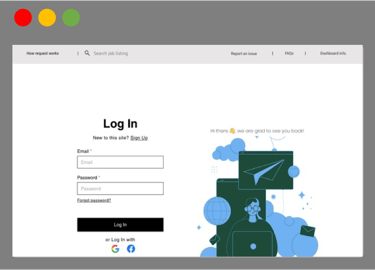
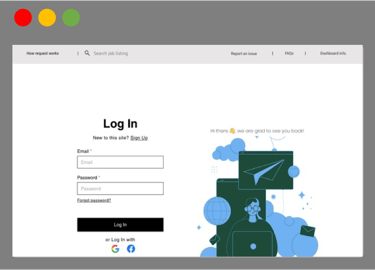
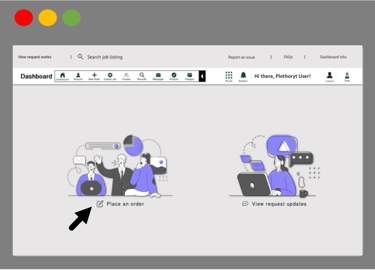
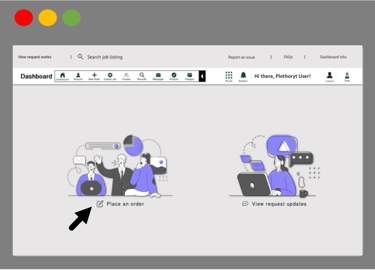
Step 3
Step 4
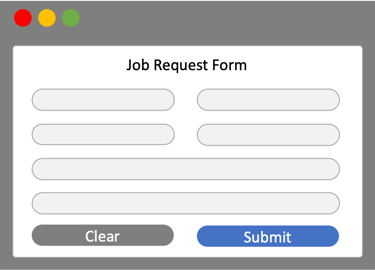
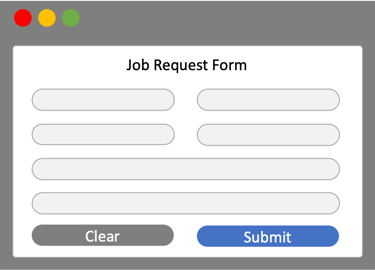
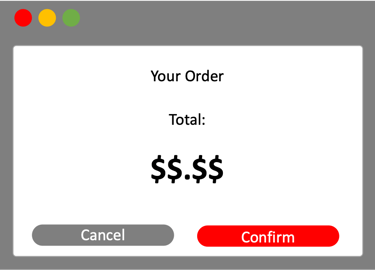
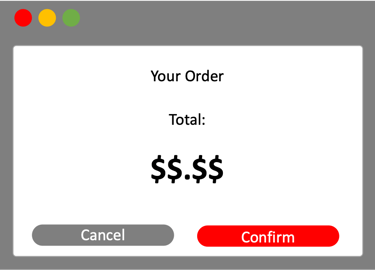
Step 5